Remote Vehicle Diagnostics: How FlexiHub Can Help
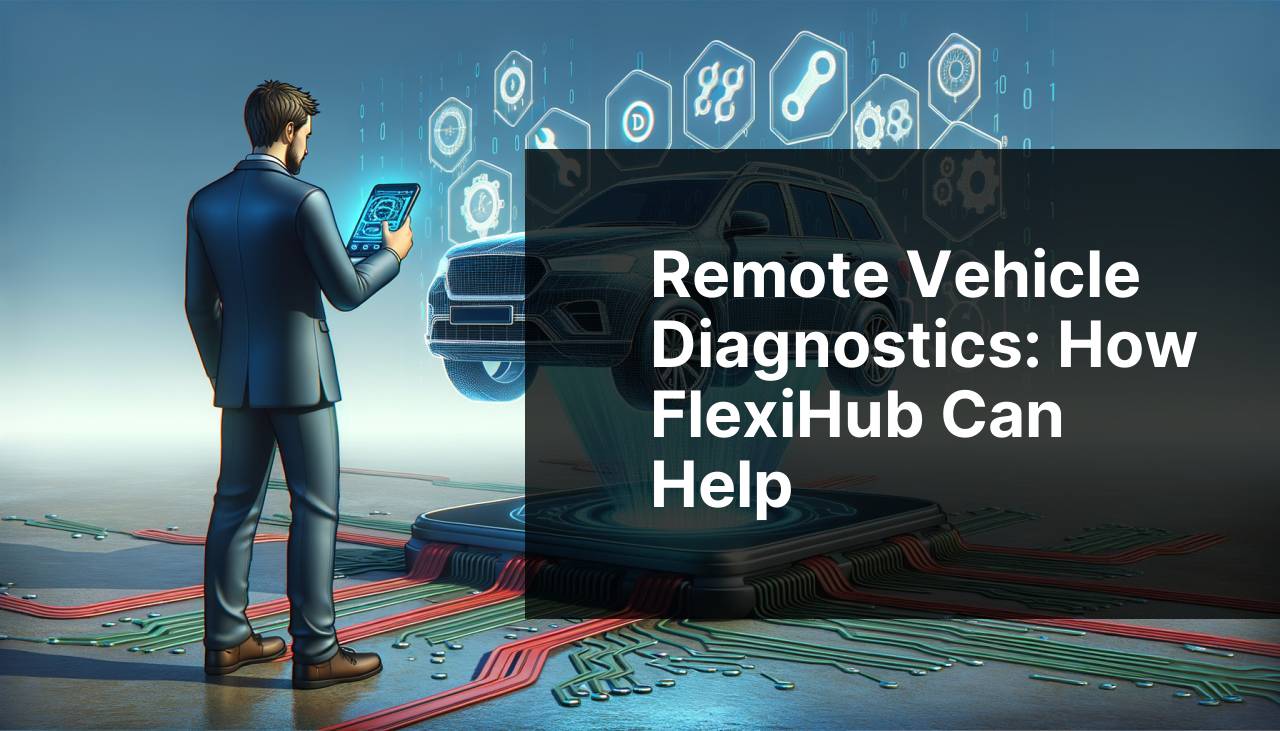
In today’s digital age, the ability to access your vehicle’s diagnostic data remotely is a game-changer for both car enthusiasts and professionals alike. The On-Board Diagnostics (OBD) port in vehicles plays a crucial role in monitoring the health and performance of your car. However, the main challenge lies in accessing this data when you are miles away from your vehicle. This article explores the most effective methods to access your remote vehicle for diagnostics, with a special focus on FlexiHub as a robust solution. For a comprehensive tutorial on utilizing FlexiHub for remote vehicle diagnostics, make sure to check out this detailed guide.
Common Scenarios:
Vehicle Health Monitoring While on Vacation 🌴
- When you’re away on vacation, it’s challenging to keep track of your vehicle’s health. Using remote diagnostics, you can monitor your car’s status in real-time, ensuring peace of mind.
- This is particularly beneficial if you’ve left your car at an airport or parking facility for an extended period.
- Remote diagnostics systems, like FlexiHub, enable you to receive error codes and performance data without physically being near your vehicle.
Fleet Management for Businesses 📈
- For businesses managing a fleet of vehicles, remote access to OBD ports can significantly enhance operational efficiency.
- Maintenance and repair schedules can be automated based on real-time data from each vehicle, reducing downtime and repair costs.
- Tools like FlexiHub allow fleet managers to monitor multiple vehicles simultaneously, ensuring that all vehicles are performing optimally.
Remote Troubleshooting for Mechanics 🔧
- Mechanics often need to diagnose problems remotely, especially if the vehicle owner cannot bring the car to the shop immediately.
- Remote OBD access enables mechanics to read error codes and suggest quick fixes or recommend if immediate attention is needed.
- Using solutions like FlexiHub can save time and help mechanics to prepare necessary parts and tools before the vehicle arrives.
Step-by-Step Guide. Access Your Remote Vehicle For Diagnostics:
Method 1: Using FlexiHub for OBD Access 🛠
- Sign up for a FlexiHub account by visiting their official website.
- Install the FlexiHub application on both your local device (which will be accessing the OBD data) and the computer that will be connected to the OBD port.
- Connect your OBD-II scanner to the computer that is near the vehicle.
- Launch the FlexiHub application on both devices and log in with the same account credentials.
- From your local device, find and connect to the remote computer that has the OBD-II scanner attached.
Note: Ensure that both devices have a stable internet connection for seamless data transmission.
Conclusion: FlexiHub provides a secure and user-friendly solution for accessing remote OBD data, making it an excellent choice for personal and professional use.
Method 2: Using TeamViewer for Remote Access 🖥
- Sign up for a TeamViewer account on their official website and install the software on both your local and remote computers.
- Connect the OBD-II scanner to the remote computer that is near the vehicle.
- Launch TeamViewer on both devices and log in with the same account credentials.
- On your local device, use TeamViewer to connect to the remote computer that has the OBD-II scanner attached.
- Access the OBD software installed on the remote computer via the TeamViewer interface to read and analyze vehicle data.
Note: Ensure that both devices have a stable internet connection for effective remote access.
Conclusion: TeamViewer is a versatile tool that allows you to control a remote computer, making it a viable option for accessing OBD data remotely.
Method 3: Using Chrome Remote Desktop 🌐
- Install the Chrome Remote Desktop extension from the Chrome Web Store on both your local and remote computers.
- Set up remote access by following the instructions provided by the extension, ensuring the same Google account is used on both devices.
- Connect the OBD-II scanner to the remote computer and ensure it’s recognized by the device.
- From your local computer, launch Chrome Remote Desktop and select the remote computer to establish a connection.
- Operate the OBD-II software installed on the remote computer to retrieve and analyze vehicle data.
Note: Chrome Remote Desktop is a free and reliable option but may lack some advanced features found in premium alternatives.
Conclusion: Chrome Remote Desktop offers a straightforward and cost-effective method for remote OBD access, suitable for individual use.
Method 4: Using Anydesk for Remote OBD Access 💼
- Download and install Anydesk on both your local and remote computers from the official website.
- Connect the OBD-II scanner to the remote computer and ensure it is properly connected.
- Launch Anydesk on both devices and note the Anydesk address of the remote computer.
- Enter the Anydesk address on your local device to establish a connection to the remote computer.
- Access the OBD software on the remote computer to monitor and retrieve diagnostic data.
Note: Anydesk offers high-speed connections and an excellent user interface, making it ideal for professional use.
Conclusion: Anydesk provides a seamless and efficient way to access and control a remote computer, facilitating easy OBD data retrieval.
Method 5: Using Splashtop for Remote Diagnostics 🚗
- Sign up for a Splashtop account and download the app from their official website.
- Install the Splashtop application on both your local and remote computers.
- Connect the OBD-II scanner to the remote computer and ensure it is properly set up.
- Launch Splashtop on both devices and log in with the same account credentials.
- From your local computer, connect to the remote machine via the Splashtop interface to access the OBD software and read diagnostic data.
Note: Splashtop offers high-quality audio and video streaming, ensuring seamless remote control.
Conclusion: Splashtop provides a robust and reliable solution for accessing remote computers, making it an excellent tool for remote diagnostics.
Watch on Youtube: Remote Vehicle Diagnostics: How FlexiHub Can Help
Precautions and Tips:
Stay Connected and Secure 🔒
- Always ensure that both local and remote devices have a strong and stable internet connection to prevent data loss or connection drops.
- Use VPNs to add an extra layer of security when accessing sensitive data remotely.
- Regularly update the remote access software to benefit from the latest security features and performance improvements.
Optimize Remote Access Software 🔧
- Select remote access software that best suits your needs and requirements, considering factors like ease of use, security, and additional features.
- Ensure that firewall and antivirus settings on both devices allow the remote access software to function correctly.
- Familiarize yourself with the remote software’s features and settings to make the best use of its capabilities.
Maintenance and Troubleshooting Tips 🛠
- Regularly check and maintain your OBD-II scanner to ensure it functions correctly and provides accurate data.
- If you experience connectivity issues, restart the remote access software and check your internet connection.
- Keep a backup method handy, such as a second remote access tool, in case your primary tool fails.
Extra Tips
Ensuring the stable operation of your remote vehicle diagnostics setup requires attention to both hardware and software aspects. Firstly, make sure your OBD-II scanner is compatible with your vehicle and supports the remote access method you plan to use. Investing in a high-quality scanner can make a significant difference in the reliability of the data you receive.
Moreover, it’s crucial to understand the functionality and limitations of your chosen remote access software. Platforms like TeamViewer and AnyDesk offer various features, from basic remote control to advanced collaboration tools. Make sure to explore all the features that might help enhance your remote diagnostics experience.
Network stability is a common bottleneck in remote diagnostics. Using a wired connection instead of Wi-Fi whenever possible can help maintain a more stable connection. Additionally, opting for a higher bandwidth internet plan can minimize delays and data loss during the diagnostic process.
Security is another aspect that should not be overlooked. Utilizing VPN services and ensuring that your remote access tools are updated can significantly reduce the risks associated with remote diagnostics. For businesses, it might be beneficial to consult IT professionals to set up a secure network architecture that supports remote access efficiently.
Finally, regular training and updates are essential for staying ahead in the field. As technology evolves, new diagnostic tools and software updates become available. Keeping yourself and your team updated with the latest advancements can help maintain efficiency and accuracy in remote diagnostics.
Conclusion:
Accessing your vehicle’s OBD port remotely is no longer a complex task, thanks to various robust tools like FlexiHub, TeamViewer, Chrome Remote Desktop, AnyDesk, and Splashtop. These solutions offer different features, from basic remote access to advanced diagnostics capabilities, making it easier to monitor and maintain your vehicle regardless of your location. By incorporating these tools into your routine, you can ensure the optimal performance of your vehicle and address potential issues promptly. Remember to follow best practices such as maintaining a strong internet connection and utilizing security measures to protect sensitive data.
FAQ
What is remote vehicle diagnostic access?
Remote vehicle diagnostic access allows technicians to evaluate and troubleshoot a vehicle's systems and performance using internet-connected tools without physically being present with the vehicle.
How does remote diagnostics improve vehicle maintenance?
Remote diagnostics streamline maintenance by offering real-time data, quick fault identification, and efficient repairs, minimizing downtime and frequent dealership visits.
What technologies support remote vehicle diagnostics?
Telematics systems and onboard diagnostics (OBD-II) devices are key technologies, providing vital data and communication for comprehensive remote diagnostics.
Can you perform remote diagnostics on all vehicles?
Most modern vehicles equipped with telematics and OBD-II systems support remote diagnostics, but older models might lack the required technology.
How secure is remote vehicle diagnostic access?
Manufacturers employ advanced encryption and authentication protocols to ensure secure data transmission and protect against unauthorized access to your vehicle's data.
What types of data can be accessed remotely?
Engine performance, error codes, fuel efficiency, battery status, and other critical system metrics can be monitored and diagnosed remotely.
Can remote diagnostics identify all vehicle issues?
Remote diagnostics are highly effective for many common issues, but they might not detect every problem, particularly those requiring physical inspection or non-electronic components.
How do you initiate remote diagnostic services?
Contact your vehicle's manufacturer or a certified service provider to set up remote diagnostics. They will guide you through connecting your vehicle's systems to their diagnostic tools.
Are there additional costs associated with remote diagnostics?
Costs vary by manufacturer and service provider. Some offer remote diagnostics as part of a subscription service, while others might charge per diagnostic session.
What are the benefits of remote vehicle diagnostics for fleet management?
Fleet managers benefit from enhanced visibility into vehicle health, proactive maintenance, reduced breakdowns, and cost savings through efficient management.
