Recover Permanently Deleted Files for Free
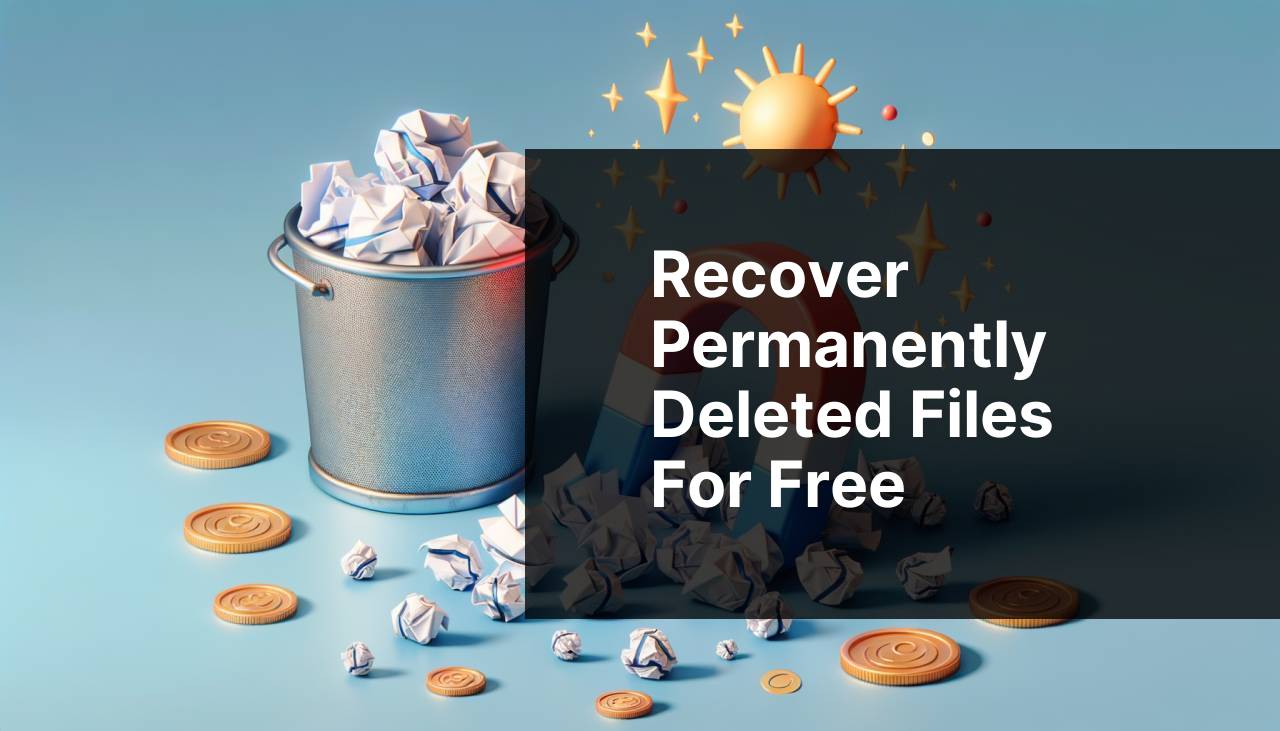
Losing important files can be a heart-wrenching experience, especially if they appear to be permanently deleted. The good news is that there are methods available to recover those precious files. In this comprehensive guide, we’ll explore different techniques, many of which are completely free—whether you’re a tech guru or a novice. We’ll particularly focus on the popular tool Disk Drill, renowned for its efficiency in data recovery. Remember, the sooner you attempt to recover your deleted files, the better your chances of getting them back.
Common Scenarios:
Accidental Deletion 😱
- One of the most common scenarios is accidentally deleting your files. Whether you were in a hurry or simply clicked the wrong button, permanent deletion can happen to anyone.
System Crashes 💻
- Another frequent occurrence is a system crash. Sudden interruptions or hardware failures can result in the unexpected loss of important documents, photos, and other files.
Virus or Malware Attacks 🦠
- Viruses and malware can wreak havoc on your computer’s system, leading to the permanent deletion of valuable files. Regularly updating your antivirus software is crucial, but sometimes, these attacks are unavoidable.
Step-by-Step Guide. How To Recover Permanently Deleted Files For Free:
Method 1: Check Recycle Bin 🗑
- First, don’t panic. Open your Recycle Bin on your desktop.
- Search for the deleted file within the bin. You can use the search bar for quicker navigation.
- If you find the file, right-click on it and select Restore.
- This will return the file to its original location on your computer.
Note: This method works only if the deleted file was moved to the Recycle Bin and hasn’t been permanently deleted from there.
Conclusion: Checking the Recycle Bin is always a good first step in your data recovery process. It’s quick, easy, and completely free.
Method 2: Restore Previous Versions 🔄
- Right-click on the folder where your file was last located.
- Select Properties from the context menu.
- Navigate to the Previous Versions tab.
- Look for an earlier version of the folder that contains the deleted file and click Restore.
- Confirm the restoration and check if your file has reappeared.
Note: This method only works if System Restore was enabled before the file deletion occurred.
Conclusion: Restoring previous versions is a helpful technique if you’ve set up system restore points. It’s a slightly more advanced method but can be extremely effective.
Method 3: Disk Drill 🛠
- Download and install Disk Drill from the official website.
- Open the application and select the storage device where the file was last located.
- Click on Search for Lost Data to initiate the scanning process.
- Review the list of recoverable files and select the one(s) you wish to recover.
- Click Recover and choose a safe location to save the restored files.
Note: Disk Drill offers both free and premium versions. The free version may have some limitations, but it’s quite effective for most recovery scenarios.
Conclusion: Disk Drill is an incredibly powerful and user-friendly tool for recovering deleted files. It supports a wide range of file types and is a must-have in your data recovery toolkit.
Method 4: File History 🗃
- Navigate to the folder where your file was stored.
- Click on the Home tab in the File Explorer ribbon menu.
- Select History.
- Locate the specific file you want to recover from the list of available versions.
- Click the Restore button to recover it.
Note: This method is applicable only if you’ve set up File History to back up your data.
Conclusion: File History is an excellent built-in Windows feature that allows you to recover deleted files effortlessly, provided you have set it up in advance.
Method 5: Use Command Prompt 💻
- Open the Command Prompt as an administrator.
- Type
chkdsk X: /f(replace X with the drive letter) and press Enter. - Once the process completes, type
ATTRIB -H -R -S /S /D X:*.*and press Enter. - Check the drive for the recovered files.
Note: Using the Command Prompt for file recovery requires some technical expertise. Handle with care to avoid further data loss.
Conclusion: Command Prompt is a powerful tool available within Windows, and it can be incredibly effective when used correctly. It’s a useful option for those who are comfortable with command-line interfaces.
Method 6: System Restore 🌟
- Type Control Panel in the Windows search bar and open it.
- Navigate to System and Security and click on System.
- Click on System Protection located on the left.
- Select System Restore and choose a restore point before the file deletion date.
- Follow the on-screen instructions to complete the restoration process.
Note: This method will not only affect your files but also system settings. Use it if other methods fail.
Conclusion: System Restore is your last line of defense for recovering deleted files. It’s crucial to regularly create restore points to make the most of this feature.
Method 7: Use Backup Software 💾
- Open your preferred backup software (e.g., AOMEI, EaseUS).
- Navigate to the restore section.
- Select the backup file that contains the deleted files.
- Choose the files you want to recover and set the destination for restoration.
- Confirm the restoration process.
Note: Always ensure that your backup software is regularly updated and scheduled for backups.
Conclusion: Backup software provides a reliable way to recover permanently deleted files. Regular backups are a lifesaver in preventing data loss.
Precautions and Tips:
Stay Safe with Regular Backups 📁
- One of the best practices is to regularly back up your files using external drives or cloud storage.
- This provides a cushion against unexpected data loss and ensures that you can easily restore your files without needing to resort to complicated recovery methods.
- Automate your backups to run frequently to keep your data secure.
Use Reliable Antivirus Software 🛡
- Install and update reliable antivirus software to protect your system from malware that can cause file deletion.
- Conduct regular system scans to ensure your computer is free from threats.
- Consider investing in a premium option as they offer more advanced features and protection.
Mind File Management Practices ✔
- Make it a habit to double-check files before deleting them.
- Implement a filing system to keep track of your important documents, images, and videos.
- This simple practice can prevent the accidental deletion of crucial files.
Additional Tips
When it comes to recovering permanently deleted files, there are several additional tips to consider beyond the primary methods listed above. Firstly, it’s essential to make use of professional tools such as Disk Drill, which offers a robust feature set for data recovery. Moreover, platforms like Recover My Files and EaseUS offer similar recovery services.
Another tip is to focus on preventive measures. Regularly updating your system and maintaining file organization can save you a lot of trouble. Always ensure that your computer is running the latest version of its operating system. This practice helps patch vulnerabilities that could be exploited by hackers or harmful software.
For Mac users, Time Machine is an excellent built-in tool for backing up and recovering files. For Windows users, similar built-in features like File History and System Restore Points can be lifesavers.
There are other ways to ensure your data’s safety, such as using reputable cloud-based storage solutions like Dropbox, Google Drive, or OneDrive. These platforms offer various levels of data protection and recovery options that can prove invaluable.
For businesses, investing in enterprise-grade data recovery solutions may be worthwhile. These solutions offer more comprehensive features, including security compliance, automated backups, and advanced recovery algorithms, designed to handle large volumes of data.
Lastly, education is key. Regularly educate yourself and your team members on the best practices for data management. Simple steps such as verifying the files you are about to delete and maintaining a well-organized folder structure can go a long way.
Conclusion:
Recovering permanently deleted files can be a challenging task, but it’s entirely possible with the right tools and strategies. While methods such as checking the Recycle Bin or restoring previous versions are quick fixes, tools like Disk Drill offer a comprehensive solution with a higher success rate. Preventive measures like regular backups, reliable antivirus software, and good file management practices are crucial in safeguarding your data.
By incorporating a combination of these methods, you can significantly increase your chances of successful data recovery. Remember, the key to effective data recovery often lies in prompt action and the use of specialized tools.
For more insights and detailed guides on the best data recovery tools, check out this comprehensive list of data recovery tools.
Ultimately, staying proactive and prepared is the best defense against the distressing loss of important files.
FAQ
How can I recover permanently deleted files without using paid software?
For free recovery, check the Windows File History or Mac's Time Machine. They often have backups. You can also use command prompt recovery methods.
Is it possible to retrieve deleted files using built-in operating system tools?
Yes, Windows offers the File History feature; while Mac users can rely on Time Machine. These tools can help restore lost files without needing additional software.
Can I use Command Prompt to recover deleted files?
Yes, by using the command line tool chkdsk in Windows, you can sometimes find lost files. This utility checks for errors and attempts recovery.
What should I do if the Recycling Bin is empty and I need to recover a deleted file?
If the Recycling Bin is cleared, you can try restoring from Windows File History, Time Machine, or utilize backup services.
Are there free software options for recovering deleted files?
Yes, tools like Recuva can help. Ensure to download from the official site to avoid unwanted programs.
How effective are manual methods like restoring from backups for recovering deleted files?
Manual recovery from backups is highly effective if periodic backups are available. Tools like File History and Time Machine are essential for this purpose.
What other free methods can be used to recover permanently deleted files?
Some social media platforms and cloud services keep their own backup copies. Checking these can sometimes recover lost documents or photos.
Are there any risks associated with using free recovery tools?
Yes, free tools may carry malware risks. Always download tools like Recuva directly from their official sites to ensure safety.
Can cloud storage services help in recovering permanently deleted files?
Yes, many cloud services like Google Drive and OneDrive maintain a secondary recycle bin, often retaining deleted items for a while.
Is it possible to recover deleted files with the help of other users or online communities?
Yes, visiting technology forums and communities can offer advice. Members often share effective recovery methods and recommendations for free tools.
