How to Repair Damaged or Corrupted Video Files
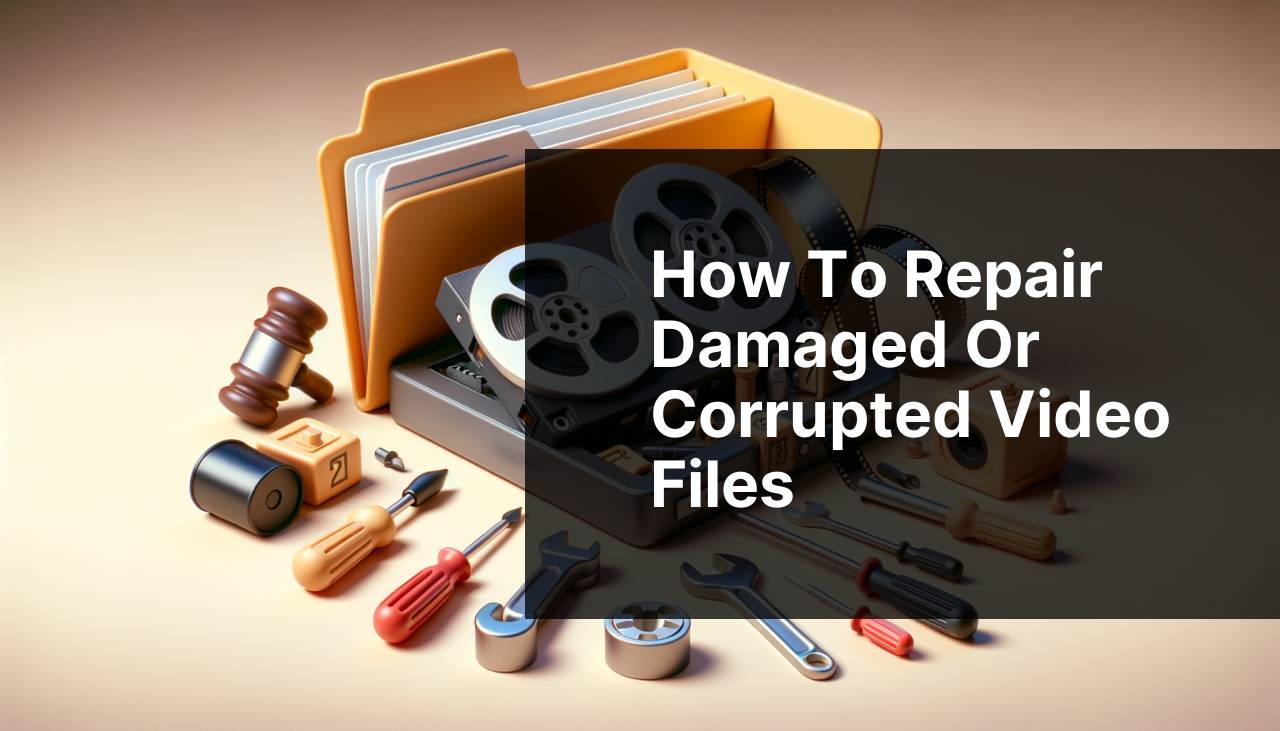
If you’ve ever encountered a corrupted or damaged video file, you know how frustrating it can be. Whether it’s a precious family video or an important presentation, dealing with such an issue can feel overwhelming. Fortunately, there are several efficient ways to repair video files and restore them to their former glory. In this article, I’ll guide you through various methods to fix and recover video files using an array of tools and techniques. The first method we’ll explore takes advantage of the Official free video repair tool from CleverFiles team. Let’s dive in!
Common Scenarios:
Corruption During File Transfer 🚚
- Transferring large video files from one device to another can sometimes lead to corruption.
- Interrupted transfers due to disconnection or power failure can make video files unplayable.
- This scenario is common when moving files from mobile devices to computers or external storage.
Interrupted Recording 📸
- Power failure or system crash during recording can result in partially saved video files.
- This is often seen with camcorders and smartphones during extended recording sessions.
- In such cases, the file might appear to be saved, but playback issues occur as the file is actually corrupted.
Faulty Storage Media 💾
- Use of corrupted or damaged storage media can lead to unreadable video files.
- In some instances, memory cards, USB drives, or hard drives can develop bad sectors, affecting file integrity.
- This issue is common with older or heavily used storage devices.
Step-by-Step Guide. Repair Video File:
Method 1: Using Clever Free Online Video Repair Tool 💻
- Go to the Repair video files for free official website by CleverFiles.
- Click the Upload button to select the corrupted video file from your computer.
- Once uploaded, the tool will automatically start analyzing and repairing the file.
- After the repair process, download the repaired video file to your computer.
Note: This method is effective for a wide range of video formats and is beginner-friendly.
Conclusion: The Clever Free Online Video Repair Tool offers a quick and easy solution for fixing most video file issues.
Method 2: Using VLC Media Player 🎥
- Open VLC Media Player on your computer. If you don’t have it, download and install it from the official VLC website.
- Go to Media > Convert/Save and add the corrupted video file.
- Select Convert and choose the appropriate codec for conversion.
- Click Start to begin the conversion and repair process.
Note: VLC can repair minor corruption issues but may not handle heavily damaged files.
Conclusion: VLC Media Player is a versatile tool that can help with minor video file issues and is readily available.
Method 3: Using HandBrake 🛠
- Download and install HandBrake from the official HandBrake website
- Launch HandBrake and load the corrupted video file.
- Select a destination file format and adjust the video settings as needed.
- Click Start Encode to begin the repair and conversion process.
Note: HandBrake is primarily a video converter but can sometimes fix minor corruption issues.
Conclusion: HandBrake is useful for converting and potentially repairing minor video file issues.
Method 4: Using Stellar Repair for Video ⚙
- Download and install Stellar Repair for Video from the official Stellar website
- Open the program and add the corrupted video file.
- Click on Repair and wait for the process to complete.
- Preview the repaired file and save it to your computer.
Note: Stellar Repair for Video is a paid tool but offers a more comprehensive repair solution for severely corrupted files.
Conclusion: Stellar Repair for Video offers an extensive suite of tools for repairing heavily damaged video files.
Method 5: Using Digital Video Repair 🛠
- Download Digital Video Repair from the official website.
- Install and open the software on your computer.
- Load the corrupted video file into the program.
- Click on Start to begin the repair process.
Note: This tool is particularly effective for fixing AVI file formats.
Conclusion: Digital Video Repair is a handy tool for fixing AVI files and performs well with minor to moderate corruption.
Method 6: Using Repairit Video Repair 🛠
- Download Wondershare Repairit Video Repair from the official website
- Install the software and launch it.
- Load the corrupted video file and click on Repair.
- Preview the repaired video and save it to your desired location.
Note: This tool also offers advanced repair options for severely corrupted video files.
Conclusion: Wondershare Repairit Video Repair is a comprehensive solution for all kinds of video file corruption issues.
Method 7: Using Remo Repair MOV 📹
- Download Remo Repair MOV from the official Remo Software website.
- Install and open the software on your computer.
- Load the corrupted MOV video file into the program.
- Click on Repair and wait for the process to complete.
Note: This tool is specifically designed for MOV file formats.
Conclusion: Remo Repair MOV offers targeted solutions for repairing MOV files and performs exceptionally well with this file type.
Method 8: Using Video Repair Tool 🚑
- Download Video Repair Tool from the official Grau Online website.
- Install the software and launch it on your computer.
- Load the corrupted video file and click on Scan.
- Once the scan is complete, preview and save the repaired file.
Note: This tool is effective for a wide range of video file formats including MP4, AVI, and MOV.
Conclusion: Video Repair Tool by Grau Online offers a versatile solution for multiple file formats and varying levels of corruption.
Precautions and Tips:
Best Practices for File Transfer 🚀
- Always use reliable cables and connections when transferring large video files.
- Ensure that devices have sufficient battery life or are connected to power during the process.
- Use trusted software for file transfer between devices.
Protecting Recording Devices 📸
- Ensure devices have enough storage space and battery life before starting a recording session.
- Avoid using faulty storage media and keep backups of important files.
- Regularly update firmware and software of your recording devices.
Handling Storage Devices 💾
- Use high-quality and reliable storage media (SD cards, USB drives, etc.) for storing your video files.
- Avoid exposing storage devices to extreme temperatures or magnetic fields.
- Periodically check storage media for errors or bad sectors and replace when necessary.
Additional Insights
Corruption of video files can be caused by various factors, including hardware failures, software issues, and environmental factors. Ensuring you use high-quality storage devices can save you from a lot of headaches in the long run. For comprehensive guides on maintaining storage health, you might want to refer to this guide on caring for your external hard drive. It provides valuable tips on keeping your drives in optimal condition.
Using file recovery software can also be beneficial in case of accidental deletion or corruption. Programs like Recuva offer solutions for recovering lost files. Additionally, learning to use different file repair tools strategically is key. While tools like HandBrake and VLC Media Player can handle minor issues, more specialized applications like Stellar Repair for Video and Wondershare Repairit are excellent for severe corruption.
Furthermore, understanding the limitations and strengths of each tool is crucial. While some tools are free, offering basic functionalities, paid tools often come with advanced features and better support for various video formats. It’s advisable to try a combination of methods to see which one works best for your specific issue.
Lastly, always keep backup copies of vital videos. Employing a cloud storage solution can be a reliable method for ensuring you never lose critical data. Services like Dropbox and Google Drive offer excellent cloud storage solutions that help prevent data loss.
Conclusion:
Repair video file: Join a forum dedicated to video file repair. Benefit from user experiences and find the best ways to repair your video files.
FAQ
How can I repair a corrupted video file?
To repair a corrupted video file, you can use video repair software, like VLC Media Player, which has built-in repair functions to fix minor corruptions in videos.
What are some common causes of video file corruption?
Video file corruption commonly results from sudden power failures, improper ejection of storage devices, hardware malfunctions, or software errors during the file transfer process.
Is it possible to fix a video file using online services?
Yes, several online services exist to repair video files by uploading the corrupt file. Websites such as videosoftdev.com offer online repair tools.
Are there free tools for video file repair?
Yes, free tools like VLC Media Player and DivFix++ are available to help repair minor video file corruptions without any cost.
Can I repair large video files?
Yes, many video repair tools can handle large files. Specialized software like Stellar Repair for Video supports repairs of large video files efficiently.
What formats can be repaired using video repair tools?
Video repair tools typically support various formats, including MP4, MOV, AVI, and MKV, ensuring compatibility with a range of video file types.
Can I repair videos on both Windows and Mac?
Yes, many video repair tools are compatible with both Windows and Mac operating systems, providing users flexibility in repairing video files on their preferred platform.
Do I need technical knowledge to repair a video file?
No extensive technical knowledge is needed. Many video repair tools are user-friendly and come with step-by-step guides to facilitate the repair process.
What should I do if my video file is still not repaired?
If your video file is still not repaired, consider consulting professional video repair services for advanced solutions or explore other software options.
Is there a way to prevent video file corruption in the future?
To prevent video file corruption, ensure stable power supply during file transfers, use reliable storage devices, and regularly back up important videos.
Where can I find reliable video repair software?
You can find reliable video repair software from trusted sources like stellarinfo.com, which offers various tools for video file repair.
