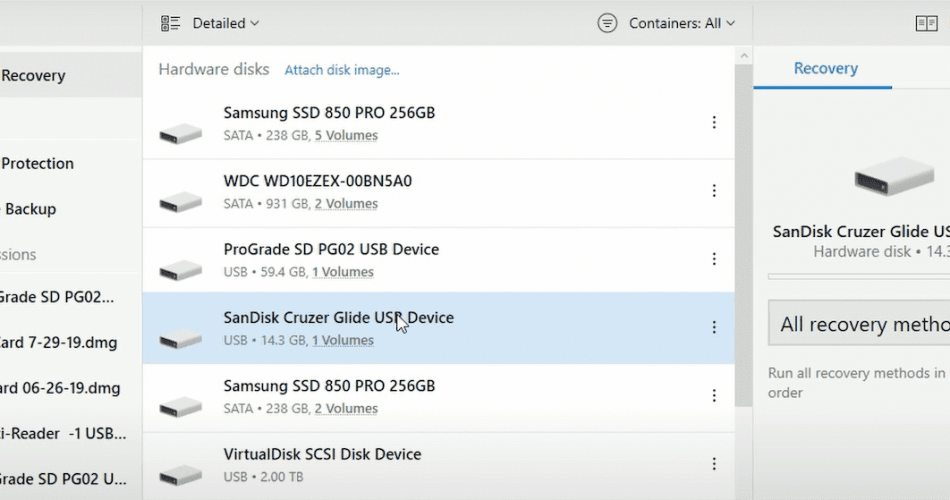When you need to recover files from your Windows PC, dozens of different software tools promise to deliver results.
How can you separate the pretenders from the contenders with everyone saying the same thing?
The only way is to try the best data recovery on Windows for yourself, testing each solution to see if it meets your needs.
This guide takes care of the hard work, but it leaves you with the final decision. Which of these software tools will you use to find your missing information?
List of the Best Data Recovery Downloads for Windows
After reviewing 50+ software solutions that promise to restore files, repair hard drives, and improve PC speeds, the results are most effective
This list is in order, starting with the best download available right now for Windows data recovery.
1. Disk Drill Data Recovery for Windows
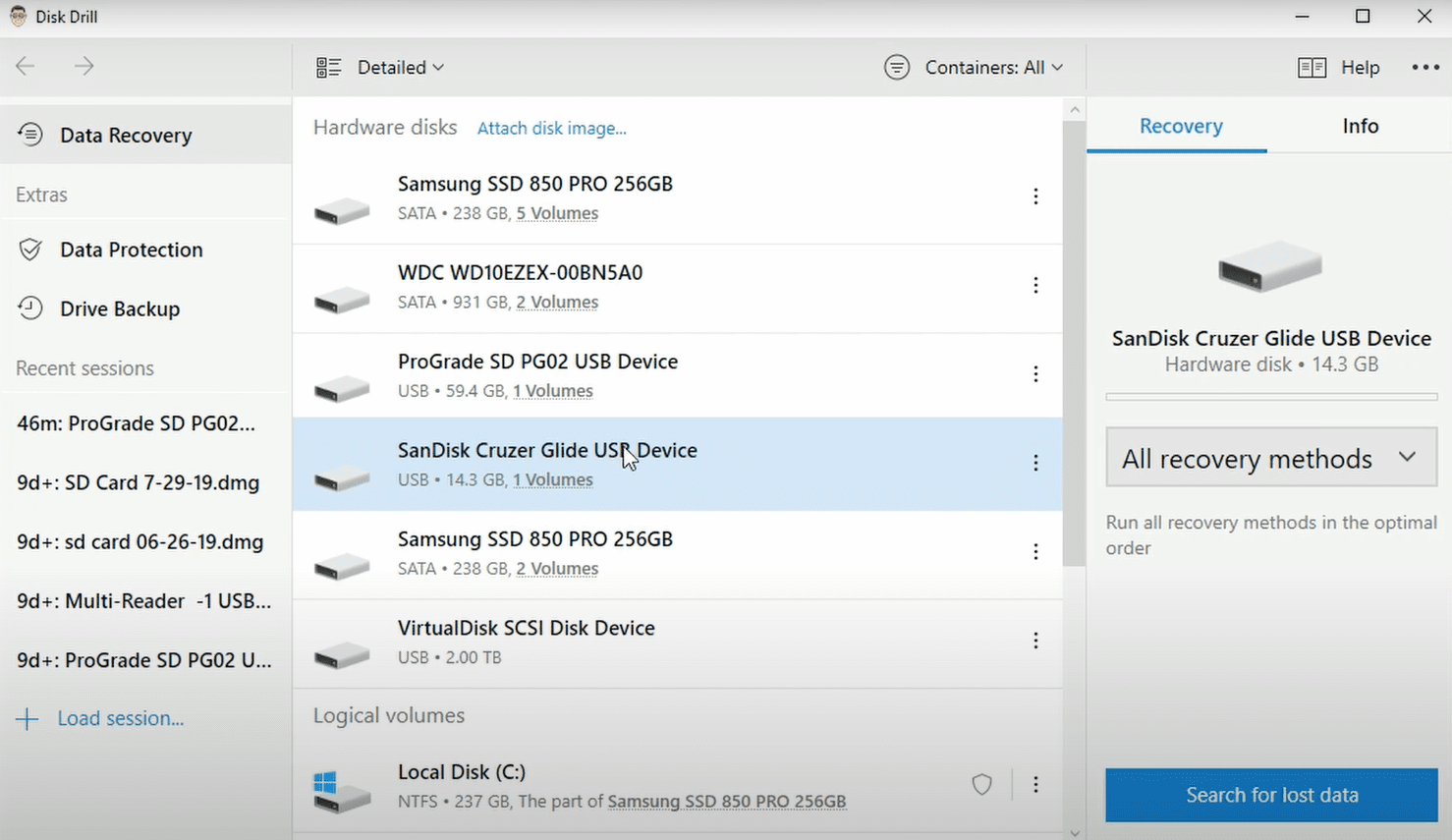
If you accidentally deleted or lost critical data from your Windows PC, this tool can help you to get it back quickly.
It allows users to recover virtually any file type that’s used on Windows computers today. Over 400 different options are searchable, and that number keeps growing as the tool evolves.
Disk Drill uses a sophisticated algorithm that identifies formatting, starts reconstruction, and finds your missing archives. It’s one of the few programs that work to get your ACCDB, SQL, MYO, and OTF files back!
Although you can find other free options in the marketplace today, you get a fully functional version to try for your Windows PC. It gives you up to 500 MB of recovery options to see if you find it useful in real-life situations.
If you need a simplified data recovery process, you’ll want to give this product a closer look today!
| Disk Drill for Windows Pros | Disk Drill for Windows Cons |
|
|
Click here for more information about Disk Drill for Windows and its many benefits. It works on Windows 7 and newer systems. Pricing is free for 500 MB, with the Pro plan a reasonable $89 to start.
2. MiniTool Power Data Recovery
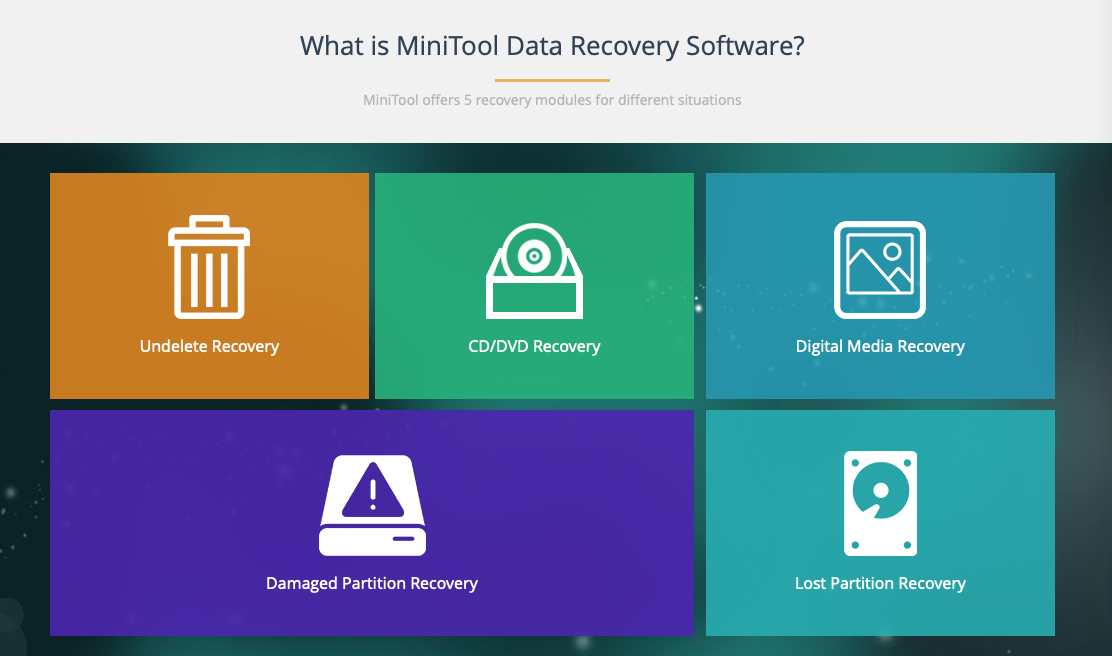
When you download this data recovery tool for Windows, you’ll see it gets broken into five user tiers. Most people will only use one of them, which is the undelete recovery. Although it’s nice to have digital media, CDs, DVDs, and lost partitions available, the functionality is somewhat limited for the average consumer.
You’ll find the most power with this tool in its damaged partition recovery. If you have an uncooperative drive or PC, the software can pull all of the recoverable files from that area for immediate access.
It also does an excellent job of pulling information from older CD-R discs.
Although you can’t recover every possible disk, this option does an excellent job in places where others fear to tread.
| MiniTool Power Pros | MiniTool Power Cons |
|
|
MiniTool Power Data Recovery (https://www.powerdatarecovery.com/download.html) offers additional information on their website.
3. CrashPlan

This provider takes a different approach to data recovery. Instead of searching for lost files on your Windows PC, it stores your information in the cloud.
That setup gives you some distinct advantages over comparable products. Everything gets stored because this tool operates in the background full-time.
Even if you delete a file from your system, CrashPlan keeps it available.
It starts with the newest files you’ve created first, moving through your system until it finds everything that needs a backup.
Although you can’t search memory cards for corrupted files or repair partitions, you can theoretically start over with a complete clone from the cloud. That process could be faster for some people.
| CrashPlan Pros | CrashPlan Cons |
|
|
CrashPlan (https://www.crashplan.com/en-us/pricing/) isn’t your typical resource in this area, but it should be! The product works on all Windows systems.
4. Recover My Files PRO
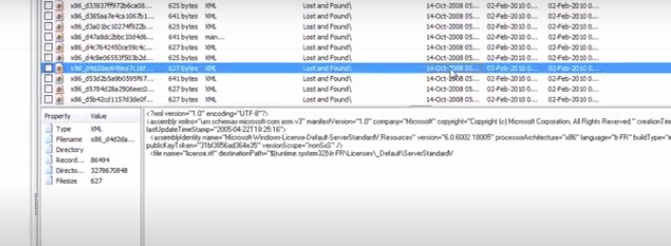
Most people operate 2-3 PCs that carry the Windows operating system. If you have kids at home, a work computer, and one for you and your partner, it doesn’t take long to have that figure top 6-10 devices in some households.
When you subscribe to this service, each license covers two unique PCs. That step could save you some cash right away.
You’ll also get RAID recovery and a hex editor when you upgrade to the Professional plan. The cost is a little more, but it is worth having it available.
Files get deleted for a specific reason sometimes, and you might prefer to have them stay that way. With the preview function and NTFS compatibility, you’ll get a well-rounded setup that works in most situations.
| Recover My Files Pros | Recover My Files Cons |
|
|
Additional information and user instructions are available through this URL: http://www.recovermyfiles.com/. It works with Windows 10 and most previous versions.
5. Undelete My Files PRO
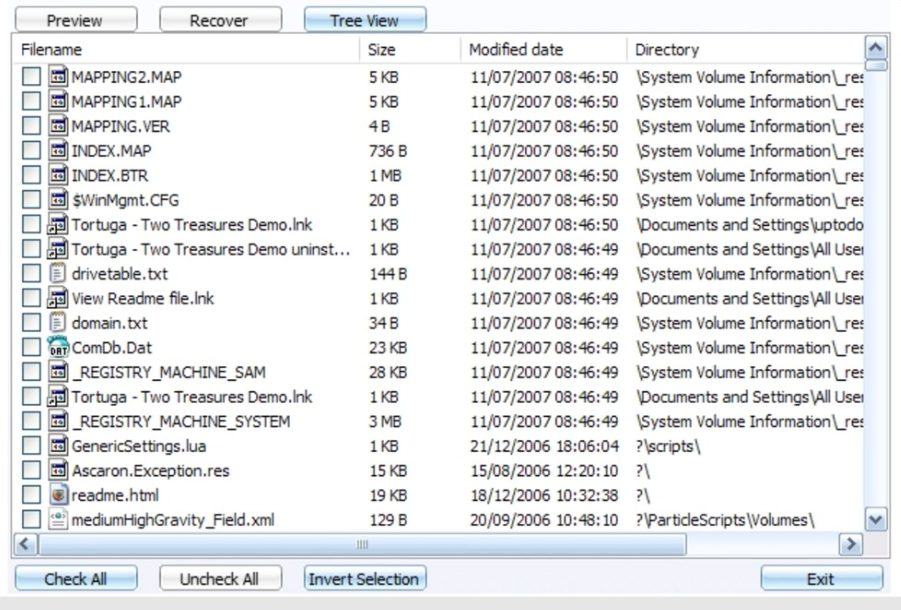
When free is the right price, you can’t beat the services that this software tool offers. Don’t be fooled by the “PRO” in the name.
This software might get ranked higher if it had a more appealing user interface. The entire process is visually unappealing, and the navigational mechanisms feel a bit clunky.
If you can get around those issues, you’ll find that this software offers several useful tools that can help you find your missing files.
It gets the basics right. You can search for specific file types, reduce the list you must review, and save the ones you want to keep.
This product also comes with a snapshot resource that gives you a backup drive for file recovery in case a disaster happens. It includes email recovery and secure deletion, which is why the combination is worth reviewing.
| Undelete My Files Pros | Undelete My Files Cons |
|
|
This link takes you to the software’s additional information: http://seriousbit.com/undeletemyfiles. It works on most Windows PC systems.
Is It Time to Start Recovering Data on Your Windows PC?
For additional information about Windows data recovery, these resources are highly recommended.
- Essential Recovery Apps for Windows PCs
https://7datarecovery.com/best-recovery-apps/ - Top Data Recovery Apps to Make a Priority
https://www.handyrecovery.com/best-data-recovery-apps.html - Usable Solutions to Recover Files in Windows
https://www.pandorarecovery.com/best-recovery-apps.html - How to Recover Files in Windows
https://www.cleverfiles.com/howto/top-5-data-recovery-software-windows.html - History and Background Info About Data Recovery
https://en.wikipedia.org/wiki/Data_recovery - Free Software Downloads to Help You Find Files
https://fossbytes.com/top-best-free-data-recovery-software-2016/
The Bottom Line
Data recovery on Windows can seem like a frustrating chore, but it doesn’t need to be that way. When you have access to these software tools, you can make quick work of your restoration needs.
Each download offers specific pros and cons to consider. Although some are clearly better than others on paper, it is up to you to decide which resource can effectively meet your needs.
If your drive or file gets overwritten, the chances of losing information can increase with some recovery tools.
That’s why read-only solutions are your top choice! Review each download for its strengths and weaknesses as they relate to you and select the one that makes the most sense!