Best Methods and Apps for Organizing Files on a Mac
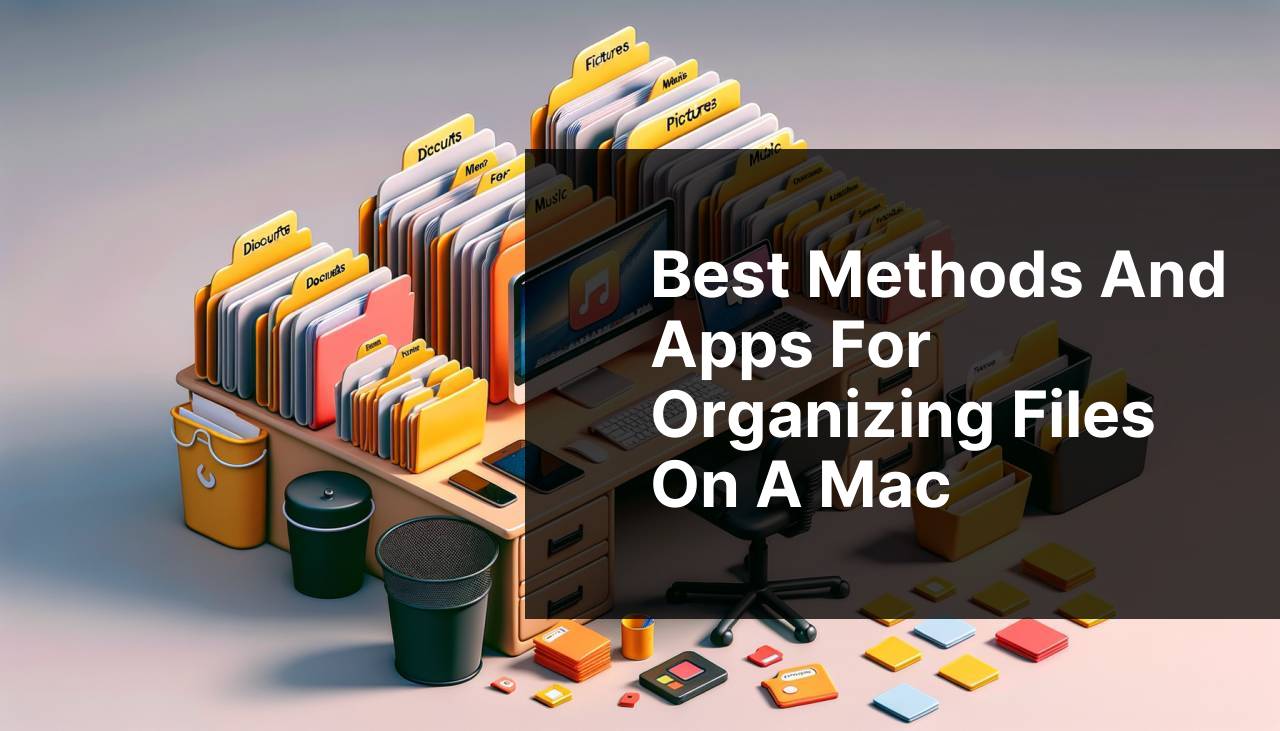
When it comes to organizing files on a Mac, there’s more to the process than simply dragging and dropping documents into folders. With the right strategies and tools, you can streamline your digital workspace, enhance productivity, and make it easier to find what you need when you need it. As someone who has been down the rocky road of digital clutter, I can attest to the difference that good file management can make. In this article, I will share methods to optimize your file organization and recommend my top three Mac apps, starting with the impressive Commander One. These apps have helped me revolutionize the way I manage my files, and they might be just what you need to do the same.
Commander One
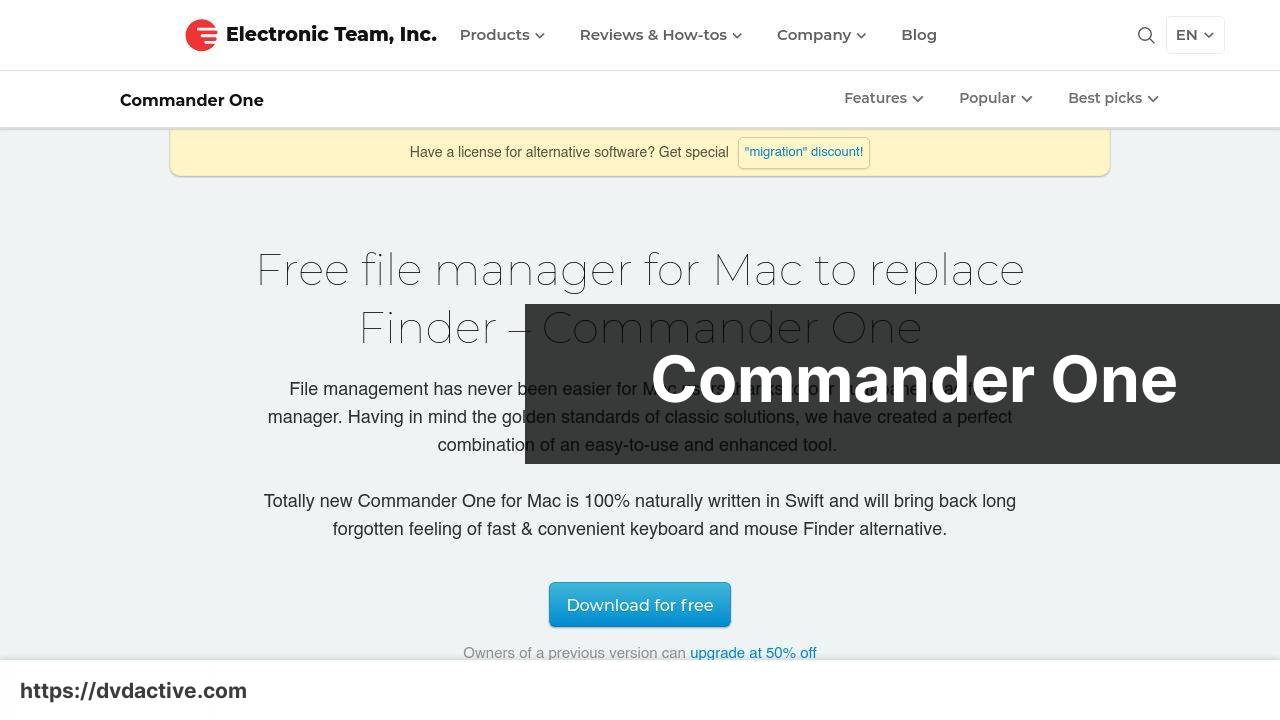
Commander One is a dual-pane file manager for Mac that provides an intuitive and streamlined way to manage your files. With its convenient dual-pane interface, it makes file operations faster and easier by allowing users to see two folders simultaneously, making organization a breeze. The app offers robust functionality, ranging from file search and archiving to integration with cloud storage services and remote servers.
Pros
- Dual-pane interface simplifies file management
- Supports multiple file operations and archive formats
Cons
- Some features locked behind a paywall
- Learning curve for new users
ForkLift
ForkLift is another dual-pane file manager designed specifically for Mac users. Known for its speed and versatility, ForkLift supports a wide range of file management tasks, including file sync, batch renaming, and remote connections to FTP servers. It is particularly known for its user-friendly interface and robust feature set.
Pros
- Supports FTP, SFTP, and WebDAV
- Batch renaming and file sync options
Cons
- Pricey for a file manager
- Occasional bugs and crashes
Path Finder
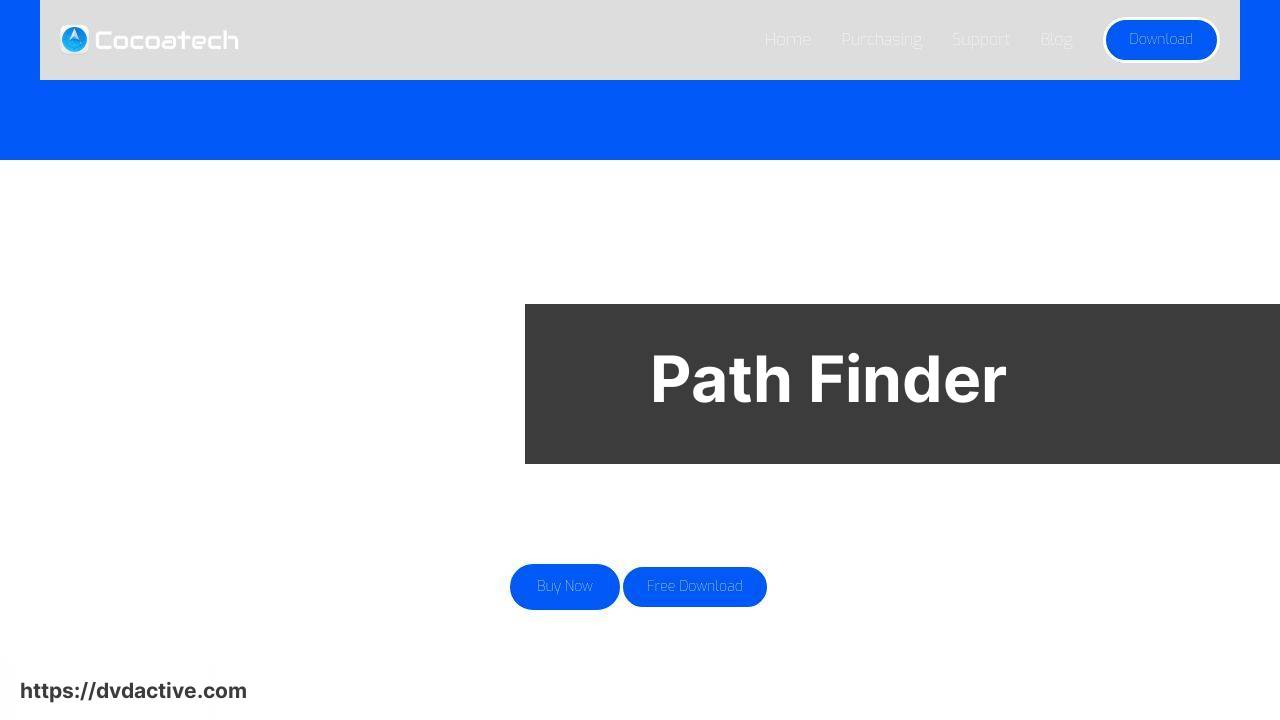
Path Finder is a feature-rich file manager that aims to be a true Finder replacement for Mac users. It includes a variety of tools for advanced file management, such as a dual-pane interface, customizable views, and advanced search capabilities. Path Finder is well-suited for power users who need more than what the default Finder offers.
Pros
- Highly customizable interface
- Advanced file operations and search features
Cons
- Steep learning curve
- Expensive compared to other options
Watch on Youtube: Best Methods and Apps for Organizing Files on a Mac
Conclusion:
Organizing files on your Mac can be a daunting task, but the right strategies and tools can make a huge difference. Beyond software solutions, it’s essential to follow general best practices for file management. First, always maintain a logical structure for your directories. Organize them in a way that makes sense for the work you do. For instance, you might separate personal files from work-related files, and within those categories, use further subfolders to differentiate between project types, dates, or clients.
Implementing a consistent naming convention can also simplify file searches and sorting. When all your files follow a similar format, it’s easier to locate them using Spotlight Search or any other file-managing tool. Speaking of Spotlight Search, mastering this built-in feature can significantly speed up file retrieval on your Mac.
Combining manual organization methods with robust file management apps like Commander One, ForkLift, and Path Finder offers a comprehensive approach to handling your digital workspace. For a more in-depth look at this topic, consider reading this Article on LinkeDin that explores various strategies and tools in detail.
Also, don’t underestimate the importance of regular backups. Tools like Backblaze offer reliable cloud backup services. Having a secure backup can save you from unexpected data loss, which could set back your organization efforts considerably.
If you enjoyed reading this article, click the link below to explore further on the top file managers for Mac! Share your thoughts or suggest other applications worth considering!
https://medium.com/@BrainstormTech/top-5-apps-for-organizing-files-on-mac-40f88a3f48e9
FAQ
How can I create a well-structured file system on a Mac?
Start by developing a clear and logical folder hierarchy. Group similar files together, such as Documents, Photos, and Work Projects, to ensure easy navigation and retrieval.
What are some best practices for naming files on a Mac?
Use clear, descriptive names that make it easy to identify the content. Avoid using special characters, and stick to alphanumeric characters and underscores or hyphens for readability.
How can I use tags effectively on a Mac to organize files?
Tags allow you to label files with keywords for quick sorting and searching. Assign relevant tags to files based on projects, content type, or deadlines.
What role does Spotlight search play in file organization on a Mac?
Spotlight search is powerful for quickly finding files. Ensure your files have meaningful names and tags to make the most of Spotlight's indexing capabilities.
How can I utilize Smart Folders to organize files effectively on a Mac?
Smart Folders dynamically gather files based on criteria such as tags, dates, or file types. Create Smart Folders to auto-organize documents related to ongoing projects or recent work.
What is the best way to back up files on a Mac?
What are some effective software tools for file organization on a Mac?
Applications like Hazel can automate file organization by setting rules for file sorting and renaming. Also, use third-party services like Evernote for specialized document storage and retrieval.
How can using the Desktop folder affect file organization on a Mac?
Avoid using the Desktop as a primary storage space. Instead, create shortcuts to frequently used files or folders to keep the actual desktop workspace clean and manageable.
What's the benefit of separating personal and work files on a Mac?
Maintaining clear boundaries between personal and work files helps in managing and locating documents efficiently. Create distinct folders or even user accounts to keep them separate.
How can consistent maintenance improve file organization on a Mac?
Regularly clean up and reorganize your files. Set aside time weekly or monthly to delete unneeded files, update tags, and ensure that your folder structure is still logical and efficient.
