Recover Your Deleted iPhone Videos in Simple Steps
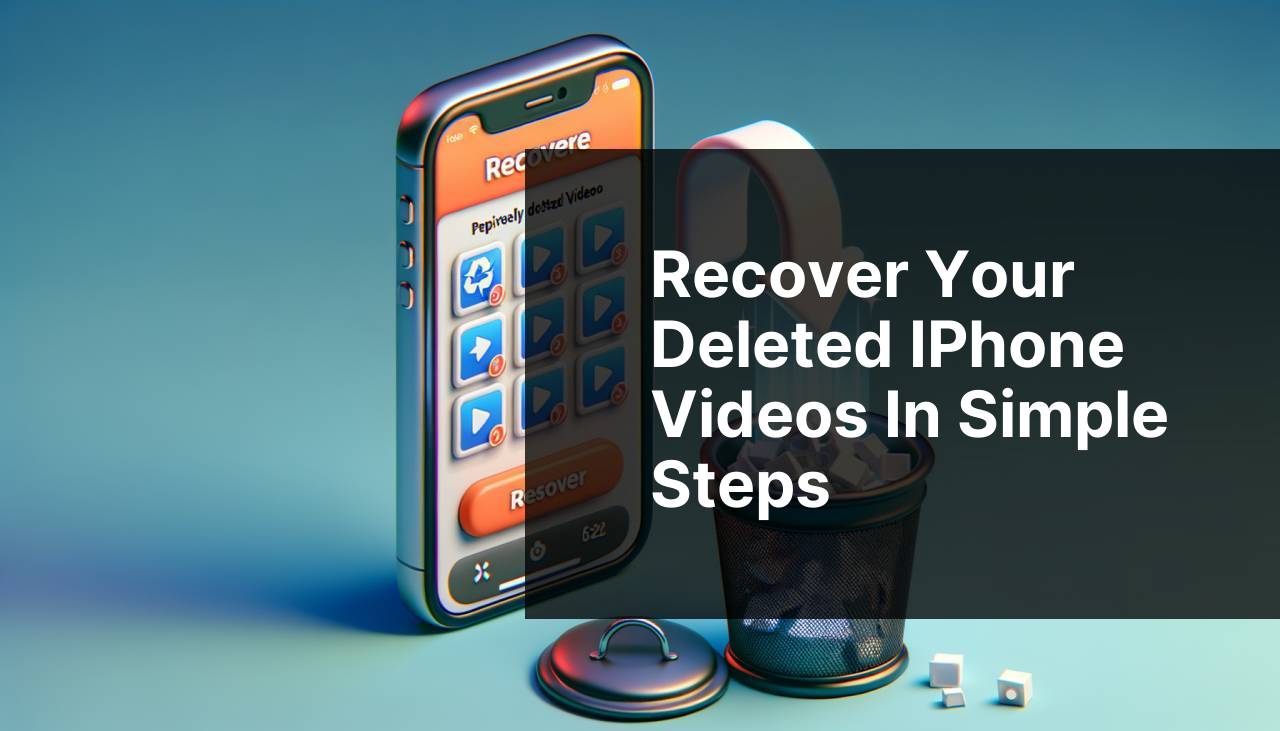
If you’ve accidentally deleted videos from your iPhone and are panicking about losing precious memories, don’t worry – you’re not alone. Many people have faced the same issue, and fortunately, there are several reliable methods to recover deleted videos from iPhone. Whether you have an iCloud backup, a recent iTunes backup, or no backup at all, there’s hope. In this guide, I will walk you through multiple methods that I have personally tested to help you retrieve your lost videos. For comprehensive reviews and insights, consider visiting other programs to recover data from iPhone for further reading and detailed comparisons. Read on to find the best approach that suits your scenario.
Common Scenarios:
Accidental Deletion 😨
- Accidentally deleting videos while cleaning your gallery
- Not noticing the deletion until days or weeks later
- Realizing that valuable videos are gone and wanting to get them back
Accidentally deleting videos can happen to anyone. Thankfully, with the growing technology and various recovery options available, you don’t have to worry too much. Several methods are available to help you recover deleted videos from iPhone, even if you discover the problem much later.
iOS Update Issues 😭
- Updating your iPhone to the latest iOS version
- Experiencing data loss, including videos, after the update
- Wanting to restore deleted videos without causing further issues
iOS updates bring new features and improvements but can sometimes lead to unexpected data loss. If you’ve lost videos after an update, rest assured there are specific methods aimed at retrieving lost data following an iOS update.
Storage Full Error 🚨
- Deleting videos to make space on your iPhone
- Emptying the Recently Deleted folder to free up storage
- Later realizing that some important videos were removed
Running out of storage is a common problem. In trying to free up space, you might inadvertently delete important videos. Fortunately, there are ways to recover deleted videos from iPhone even if you’ve cleared them from the Recently Deleted folder.
Step-by-Step Guide. Recover Deleted Videos From IPhone:
Method 1: Recover from Recently Deleted Folder 🗑
- Navigate to the Photos app on your iPhone and open it.
- Scroll down and tap on the ‘Recently Deleted’ album.
- Search for the deleted videos you want to recover.
- Select the videos and tap ‘Recover’ to restore them to your gallery.
Note: Videos remain in the Recently Deleted folder for 30 days.
Conclusion: This is the simplest and quickest option if you’ve realized your deletion mistake within 30 days.
Method 2: Recover from iCloud Backup ☁
- Ensure your iPhone is connected to Wi-Fi.
- Go to Settings and tap on your Apple ID at the top, then choose ‘iCloud’.
- Select ‘Manage Storage’ and check if your deleted videos are included in a recent backup.
- If available, restore your iPhone to this backup by going to Settings > General > Reset > Erase All Content and Settings, then follow the prompts to restore from an iCloud backup.
Note: This will erase current data and replace it with the backup content.
Conclusion: Ideal for recently deleted videos, but be cautious of potential data loss for items added after the backup.
Method 3: Recover from iTunes Backup 💻
- Connect your iPhone to your computer and open iTunes.
- Select your iPhone icon when it appears in iTunes.
- Under the Summary tab, click ‘Restore Backup’.
- Choose the backup that likely contains your deleted videos and click ‘Restore’.
Note: Ensure you have the latest version of iTunes installed.
Conclusion: Useful for individuals who regularly back up their iPhone via iTunes, but it will also replace all current data on the iPhone with the backup data.
Method 4: Use Third-Party Recovery Software 🛠
- Download and install a trusted third-party iPhone recovery software on your computer.
- Connect your iPhone to the computer and launch the software.
- Follow the on-screen instructions to scan your iPhone for deleted files.
- Preview the found videos and recover them to your computer or directly to your iPhone.
Note: Choose reputable software to avoid malware.
Conclusion: These tools can be highly effective, especially if the previous methods haven’t worked. Research to find the best software for your needs.
Method 5: Restore from Google Photos 🌐
- Open the Google Photos app on your iPhone.
- Tap on the ‘Library’ tab and go to the ‘Trash’ folder.
- Find the deleted videos and select them.
- Tap ‘Restore’ to recover the videos back to your Google Photos library or device.
Note: Videos in the Trash are stored for 60 days before permanent deletion.
Conclusion: Ideal for those who regularly back up photos and videos to Google Photos, offering a wider recovery window compared to the iPhone’s Recently Deleted folder.
Watch on Youtube: Recover Your Deleted iPhone Videos in Simple Steps
Precautions and Tips:
Plan Ahead to Avoid Data Loss 🛡
- Regularly back up your iPhone using iCloud or iTunes to avoid permanent data loss.
- Use third-party apps like Google Photos to store backups of your videos and photos.
- Consider investing in a good quality iPhone recovery software as a precaution.
- Before deleting anything, double-check to ensure no important files are being removed.
Preparation is key when it comes to data recovery. Regularly backing up your device and using multiple storage methods can save you from future headaches. Trustworthy recovery software can also be a lifesaver in critical times.
Added Information
For those who are proactive about data protection, using multiple methods and services is highly advisable. While iCloud and iTunes provide robust in-built solutions for backup, third-party applications like Google Photos and Dropbox offer additional layers of security. These services not only back up your videos and photos automatically but also provide options for easy sharing and collaboration.
Additionally, making sure your iPhone’s software is up-to-date is another vital step. Apple releases updates not just for new features but also for security improvements that protect your data from vulnerabilities and threats. Enable automatic updates to ensure your device is always protected.
If you’re someone who often films important events or memories, consider investing in additional iPhone storage solutions. Devices like SanDisk iXpand allow you to transfer files directly from your iPhone and provide a reliable method to store large video files without compromising your phone’s storage.
Moreover, familiarize yourself with Apple’s support services. Apple’s official support website offers comprehensive guidelines and troubleshooting steps for data recovery. Forums and community discussions can also provide insights and solutions from other users who have faced similar issues.
By staying informed and prepared, you can minimize the risk of losing valuable data and ensure that you’re equipped to handle any situation that arises. For more advanced users, programming solutions and scripts can automate backup processes, further enhancing your data security strategy.
Conclusion:
FAQ
How can I find recently deleted videos on my iPhone?
Navigate to the Photos app, tap on Albums, scroll down to Recently Deleted, and you'll find your deleted videos there.
What should I do if my deleted videos are not in the Recently Deleted folder?
Try using an iCloud or iTunes backup to restore your videos if they are not in the Recently Deleted folder.
Can I recover deleted videos from an iCloud backup?
Yes, you can restore your videos from an iCloud backup by resetting your iPhone and selecting Restore from iCloud Backup during setup.
Is it possible to recover deleted videos from an iTunes backup?
Yes, you can restore your iTunes backup by connecting your iPhone to a computer, opening iTunes, and selecting Restore Backup.
Are there any third-party applications to recover deleted iPhone videos?
Yes, applications like Dr.Fone and iMobie PhoneRescue can help recover deleted videos from your iPhone.
How do I restore deleted videos using Dr.Fone?
Open Dr.Fone, connect your iPhone, choose the 'Recover' option, and follow the on-screen instructions to restore your videos.
Can I recover deleted videos without a backup?
It's challenging but possible using third-party recovery software that scans your device for lost data without a backup.
How can I prevent accidental deletion of important videos?
Enable iCloud backup to automatically store your videos in the cloud or transfer them to a secure external storage.
Is there a need to jailbreak my iPhone for video recovery?
No, you don't need to jailbreak your iPhone to recover deleted videos; there are legitimate software solutions available.
