Diagnosing Performance Issues with Kingston Memory Cards
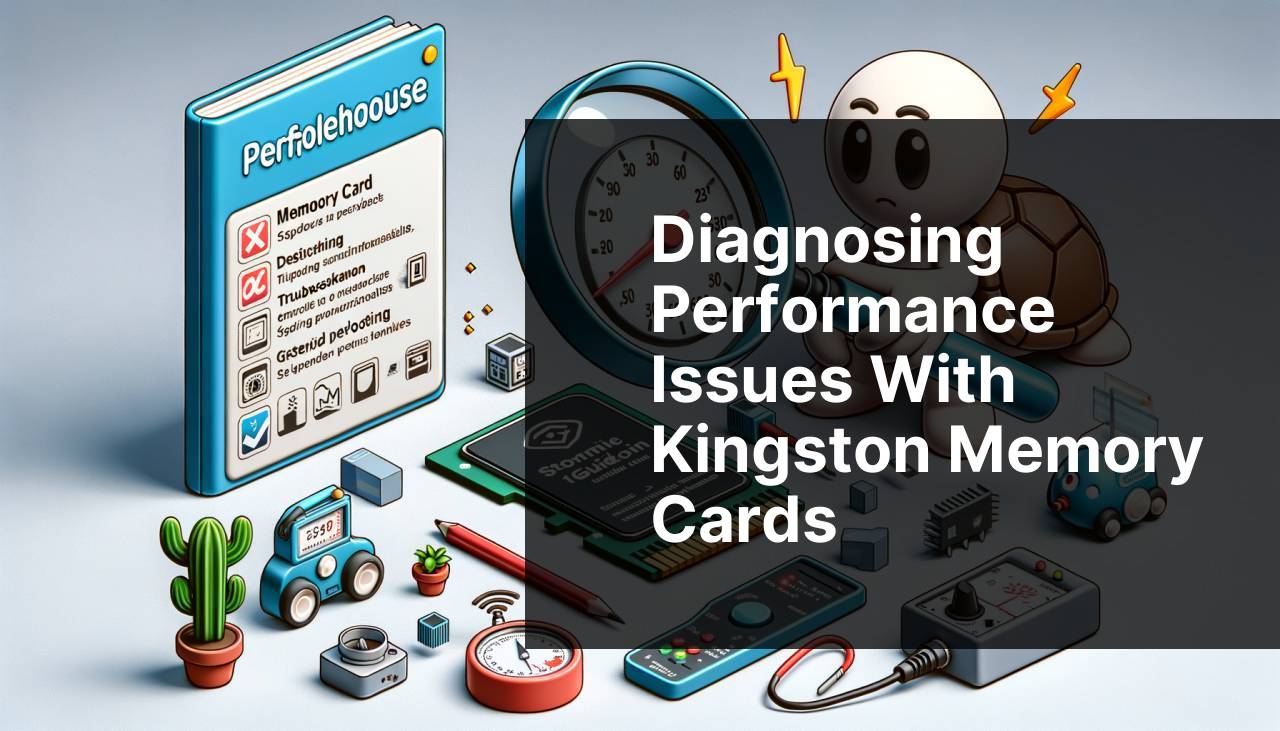
Diagnosing performance issues with Kingston memory cards can be a critical task, especially if you rely on these cards for important data storage. Over time, even the most reliable memory cards can exhibit problems that affect their performance. In this guide, we will explore various methods to troubleshoot and diagnose these issues, ensuring that your Kingston memory cards remain in top-notch condition. Throughout this article, we’ll cover the common scenarios where these issues occur, the steps to diagnose and fix them, and tips for maintaining memory card health. By following these steps, you’ll be better equipped to handle any performance problems that arise with your Kingston memory cards.
Common Scenarios:
Unexpected Data Corruption or Loss 📉
- Data corruption occurs when the files stored on the memory card become unreadable.
- Sometimes, the stored data might go missing without any apparent reason, leading to potential loss of important files.
- This issue is often caused by improper ejection of the memory card, file system errors, or physical damage to the card itself.
One common problem users face is the unexpected data corruption or loss of data. This can happen without warning and can be incredibly frustrating, especially if important files are involved.
effective methods to restore Kingston memory card data can help you recover lost files and understand potential causes.
Slow Read/Write Speeds 🐢
- Reduced read/write speeds can significantly affect your workflow.
- This could be due to a variety of reasons, including an outdated file system, a nearly full memory card, or even the presence of malware.
Another frequent issue is slow read/write speeds. This can make transferring files to and from the memory card painfully slow, which is not ideal, especially when dealing with large files or numerous smaller files.
Memory Card Not Recognized by Device 💻
- Your device might fail to recognize the Kingston memory card, preventing access to the stored data.
- This can occur due to a faulty card reader, outdated device drivers, or physical damage to the memory card.
Sometimes, your device may fail to recognize the memory card entirely, leaving you unable to access any of your data. This problem often stems from compatibility issues, card reader faults, or physical damage.
Step-by-Step Guide. How To Diagnose Performance Issues With Kingston Memory Cards:
Method 1: Checking Physical Connections 🔌
- Make sure the memory card is properly inserted into the card reader or device.
- Check for any obvious signs of physical damage to the connectors or the card itself.
- If using an external card reader, try different USB ports or another card reader to rule out connection issues.
- For detailed connection checks, refer to Kingston’s official guide.
Note: Sometimes, a simple issue like improper connection can cause performance problems.
Conclusion: Ensuring proper physical connections can solve many basic issues with Kingston memory cards.
Method 2: Updating Device Drivers 💾
- Access the Device Manager on your computer by right-clicking on ‘This PC’ and selecting ‘Manage’, then ‘Device Manager’.
- Locate the drivers associated with your card reader or memory card under ‘Disk Drives’ or ‘Universal Serial Bus controllers’.
- Right-click the driver and select ‘Update driver’.
- Follow the on-screen instructions to search for and install updated drivers. For more help, you can visit Microsoft Support.
Note: Outdated drivers can lead to compatibility issues and slow speeds.
Conclusion: Regularly updating device drivers ensures your memory card works efficiently.
Method 3: Running Disk Check Utility 🛠
- Open Command Prompt as an administrator by right-clicking the Start button and selecting ‘Command Prompt (Admin)’.
- Type ‘chkdsk X: /f’ (replace ‘X’ with the drive letter of your memory card) and press Enter.
- Wait for the utility to scan and fix any errors found on the memory card.
- You can refer to Microsoft Support for more information on using ‘chkdsk’.
Note: The disk check utility can fix file system errors and some physical errors on the card.
Conclusion: Running a disk check can detect and repair many underlying issues with your Kingston memory card.
Method 4: Formatting the Memory Card 🚀
- Back up the important data on your memory card before formatting.
- Insert the memory card into your computer and open ‘This PC’.
- Right-click the memory card drive and select ‘Format’.
- Choose the file system (usually exFAT for larger cards) and click ‘Start’ to format the card. More details can be found on Kingston’s support page.
Note: Formatting will erase all data on the memory card, so ensure backups are made.
Conclusion: Formatting can resolve file system-related issues and optimize performance.
Method 5: Using Antivirus Software 🦠
- Install a reputable antivirus program such as Norton or McAfee.
- Insert the memory card into your computer and run a full scan.
- If malware is detected, follow the antivirus program’s instructions to remove it.
- For recommended antivirus software, visit AV-Test.
Note: Malware can significantly affect the performance of your memory card.
Conclusion: Regular scanning with antivirus software ensures your memory card remains free from harmful malware.
Method 6: Using Dedicated Diagnostic Software 🛡
- Download and install diagnostic software such as H2testw or Kingston’s own tools.
- Open the software and select your memory card from the list of available drives.
- Run a diagnostic scan to check for read/write issues and other potential problems.
- For Kingston’s tools, visit Kingston’s support page.
Note: Some diagnostic results might require professional interpretation.
Conclusion: Diagnostic software can identify and help resolve deeper issues with your memory card.
Precautions and Tips:
Memory Card Care 🛠
- Always eject your Kingston memory card properly to avoid corruption.
- Keep memory cards in protective cases to prevent physical damage.
- Avoid exposing memory cards to extreme temperatures or humidity.
- Regularly back up important data to prevent data loss.
Further Information
You may encounter other performance issues not covered in this guide. It’s crucial to stay proactive by monitoring your memory card’s health. If you frequently experience performance issues, consider using specialized software like H2testw. For instance, you can download and use H2testw to verify the integrity of your memory card. This tool writes and reads data on the card, verifying if everything is as it should be. You can download H2testw from here.
An alternative approach is to use the Windows built-in Check Disk utility. Simply insert your memory card, open a Command Prompt window, and type ‘chkdsk X: /f’ (replace ‘X’ with your memory card’s drive letter). Press Enter and wait for the process to complete. This can fix many common issues with file systems and bad sectors. More information on using chkdsk can be found on Microsoft Support.
For Mac users, similar results can be achieved using the Disk Utility tool. Open Disk Utility, select your memory card, and click on ‘First Aid’. This will check and attempt to repair any issues with the memory card. Visit the official Apple Support page for further details.
Beyond these tools, consider regularly updating your computer’s operating system and drivers. Patches and updates often contain critical fixes that can improve the performance of connected devices, including memory cards. Additionally, practice good data management habits by not filling the card to its maximum capacity, as this can contribute to slower performance over time.
Lastly, if you’re still facing persistent issues, consider contacting Kingston’s technical support for professional advice and service options. They can offer a deeper dive into the issues and provide tailored solutions based on their extensive knowledge and resources.
Conclusion:
FAQ
How can you identify if a Kingston memory card has performance issues?
Check the card's data transfer speed using specialized tools like CrystalDiskMark or Blackmagic Disk Speed Test. Compare results with Kingston’s advertised speeds.
What is the first step to take if a memory card shows slow performance?
Ensure compatibility by verifying if the memory card meets your device’s requirements and specifications, such as UHS-I or UHS-II standards.
How can device compatibility affect the performance of a Kingston memory card?
Using a UHS-II card in a device that only supports UHS-I may cause reduced performance due to differing data transfer speeds.
What utility can you use to check the health of your Kingston memory card?
Use Kingston’s recommended Memory Card Reader/Writer utility. This can provide diagnostic information and insights into the card’s health.
What impact does card formatting have on its performance?
Periodically formatting your memory card can enhance its performance. Use the device’s built-in formatting tool or SD Formatter software.
How does wear and tear influence memory card performance?
Frequent write and erase cycles can degrade performance over time. Monitor the card’s usage and consider upgrading if performance drops significantly.
What is a common symptom of a failing memory card?
Symptoms such as frequent read/write errors or spontaneous data corruption signify potential issues with the memory card’s integrity.
How can firmware updates improve the performance of your Kingston memory card?
Manufacturers occasionally release firmware updates to address bugs and enhance performance. Check Kingston’s official website for updates.
What role does device power supply play in the performance of memory cards?
An unstable or inadequate power supply can cause performance issues or errors. Ensure your device has a stable power source to mitigate this risk.
Where can you find comprehensive support for Kingston memory card issues?
Visit Kingston’s support page for troubleshooting guides, contact information, and other resources to diagnose performance problems.
